Loading Envelopes in the Rear Tray
FAQ ID: 8201135800
Release date: 22 July 2011
Solution
You can print on European DL and US #10 envelopes.
The address is automatically rotated and printed according to the envelope's direction by specifying with the printer driver properly.
IMPORTANT
- You can only print on envelopes with the computer.
- Do not use the following envelopes. They could jam in the machine or cause the machine to malfunction.
- Envelopes with an embossed or treated surface
- Envelopes with a double flap (or sticker flaps)
- Envelopes whose gummed flaps are already moistened and adhesive
1. Prepare envelopes.
- Press down on all four corners and edges of the envelopes to flatten them.
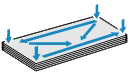
- If the envelopes are curled, hold the opposite corners and gently twist them in the opposite direction.
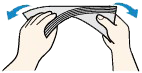
- If the corner of the envelope flap is folded, flatten it.
- Use a pen to press the leading edge in the inserting direction flat and sharpen the crease.
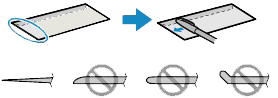
The figures above show a side view of the leading edge of the envelope.
IMPORTANT
- The envelopes may jam in the machine if they are not flat or the edges are not aligned. Make sure that no curl or puff exceeds 0.1 inches (3 mm).
2. Load envelopes.
(1) Open the paper support, raise it, then tip it back.
(2) Open the paper output tray gently, and open the output tray extension.

(3) Slide the paper guides (A) to open them, and load the envelopes in the center of the rear tray WITH THE ADDRESS SIDE FACING YOU.
The folded flap of the envelope will be faced down on the left side.
Up to 10 envelopes can be loaded at once.
(4) Slide the paper guides (A) to align them with both sides of the envelopes.
Do not slide the paper guides too hard against the envelopes. The envelopes may not be fed properly.
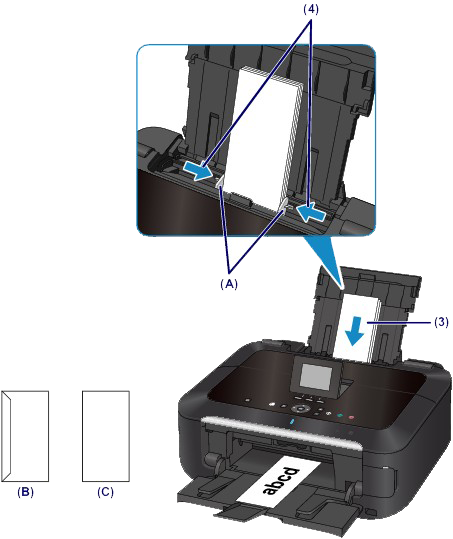
(B) Rear side
(C) Address side
REFERENCE
- Do not load envelopes higher than the load limit mark (D).
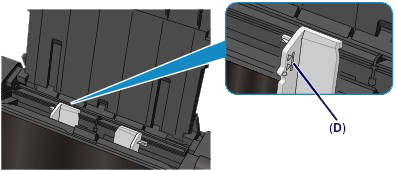
REFERENCE
After loading envelopes
- Select the size and type of the loaded envelopes on the print settings screen of the printer driver.
Applicable Models
- PIXMA MG5340
- PIXMA MG5350